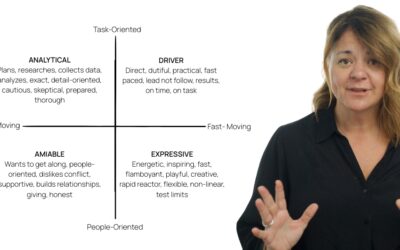Do you want to reach more of your target clientele? Your clinic needs a social media presence. Research shows that 73% of individuals aged 50-64 and 45% of those 65 and older use social media. Facebook is the overall favourite, touting 65% of users in this age group being active on this platform. And your clientele isn’t only on social to connect with friends and family, they’re using social to research products and businesses.
The benefits of social media marketing are many and include:
- Increased brand awareness
- Increased traffic to your website
- New lead generation
- Revenue growth
- Boost brand engagement
- The ability to listen to conversations about your brand and build a community
- Provide customer service
- Targeted and low-cost ad capabilities
Now that you understand the benefits of social media marketing, I’ll walk you through 6 easy steps to create and optimize your Facebook Business Page.
Before creating a Facebook Business Page, you’ll need to log into your personal Facebook account. When you build a Facebook Business Page, you’ll gain access to the Meta Business Suite. Meta Business Suite gives you the ability to see how your content performs, run targeted ads, and schedule posts. Let’s get started.
Step 1: Go to https://www.facebook.com/pages/create
A blank Business Page will populate. First, fill in your clinic’s information in the left column including the clinic’s name in the Page Information slot, then add Category. Available categories include Audiologist and Medical & Health. Next, fill in the Description field. This is a brief description that appears in search results. This should be short and to the point, be a maximum of 255 characters, and include what your business does and what services it provides.
Here’s an example:
“Pacific Audiology Clinic is locally owned and operated and offers a full range of audiological services including diagnostic hearing tests, hearing aid fittings, balance assessments and tinnitus retraining therapy.”

Step 2. Add pictures
Adding appropriate visuals to your page is very important. Use high-quality images only. First, in the small circular spot, add your profile picture. I recommend using your clinic’s logo. Your profile picture will be to the left of all your posts, so it must be easily recognizable. Your profile photo should be 170 x 170 pixels and then cropped to a circle, therefore make sure important details are in the center of your image. Once your logo is ready, click Add Profile Picture.
The cover photo is the larger image sitting behind your profile picture. I recommend using a high-quality shot of you in action, such as performing otoscopy, fitting a hearing aid, or a team photo in your clinic. Your cover image should be 1640 x 856 pixels.
Once your image is ready, click Add Cover Photo.
When you’re happy with the overall visuals of your page, click Save. Clicking save publishes your page and makes it visible to the public.
Step 3. Create your username
Your username also called vanity URL, is how people find you on Facebook. Your username begins with the @ symbol and users can enter it in the search bar to find your clinic. I recommend going with your clinic’s name if it’s available. Facebook will let you know if it’s not.
Example: @PacificAudiologyClinic
To create your username, click, Create Username on the page preview.

Step 4. Add your business information
Since your page is now published, it’s important to add your business’s information including website, location, phone number, and business hours.

Step 5. Add a call-to-action
Your call-to-action button (CTA) is a way for clients or prospective clients to contact you. This button is at the top right of your page, across from your profile picture.
To add your CTA, click the blue box that says Add Button. Facebook provides you with CTA options. I recommend using contact us, email us or book now. Your CTA is dependent on how your clinic conducts business. For example, if your clinic has an online booking calendar, you may want to choose book now. An important thing to note is that people who contact you on social media expect fast service. Most social users expect a reply within 24 hours.

Step 6. Create your first post
Welcome to the world of Facebook Business! You’re now all set to create your first post. To do this, click the Create Post on the right-hand side.

Your Facebook Business Page is managed by 1 to 2 administrators. To edit or assign page roles, click on Settings in the lefthand column and click Page Roles.

Admin: manage all aspects of the Page. They can publish and send Messenger messages as the Page, respond to and delete comments on the Page, post from Instagram to Facebook, create ads, see who created a post or comment, view insights, and assign Page roles. If an Instagram account is connected to the Page, they can respond to and delete comments, send Direct messages, sync business contact info and create ads.
Source: Facebook
If you would like to delete or unpublish your page, go to the left column titled Manage Page. Scroll until you reach Settings. To unpublish click Page Visibility and then select Unpublish. To delete, go to the bottom and select Remove Page.
Now that your business page is ready, you may have more questions like what types of content should I share? When and how often should I post it? And how do I target my ideal clientele through Facebook ads? Our Social Media Marketing Courses for Hearing Professionals, take a deep dive into how to optimize your clinic’s social media presence. Join Learn On today to access these for free!
If you found this blog helpful, please share it on social media!